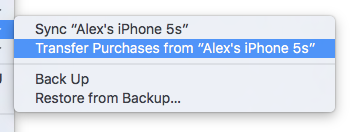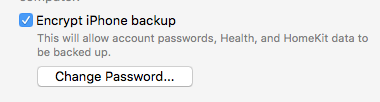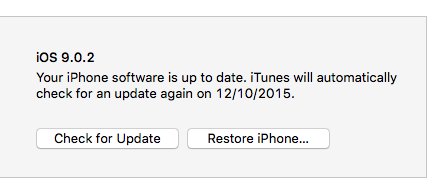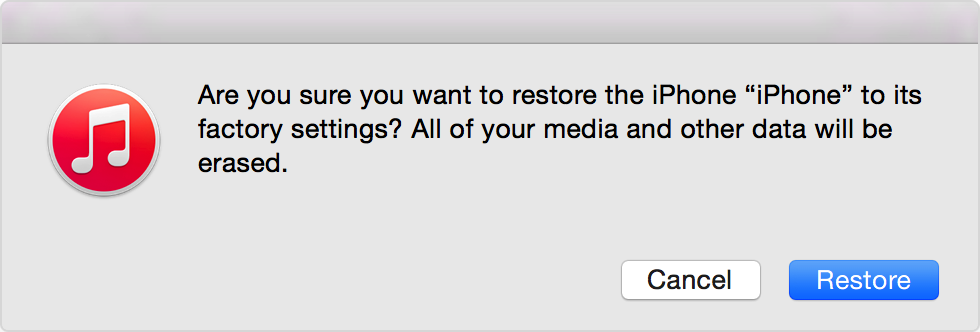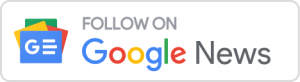You may have just bought the latest iPhone 6s or your phone may be performing a bit slow and you want to back up and restoree your iPhone using iTunes, this guide will walk you through the process. Backups with iTunes allow you to move everything from your old phone to your new one.
Back up your iPhone or iPad
There are two ways you can back up your iOS device, but in this guide we’ll stick with iTunes.
1. Open iTunes and connect your device and then click on this icon:
2. Save content from your phone to iTunes. File > Devices > Transfer Purchases
3. Choose to encrypt or not encrypt your backup
This backups your Health, HomeKit and Activity data as well as passwords for Facebook and other apps. Make sure you remember this password, without it you wont be able to access the backup.
Your phone is now backed up, follow below for how to restore it to a new phone or your existing one
Restore your iPhone or iPad
If you have now backed up your iPhone or iPad, follow this section for how to restore the backup and do a clean install.
1. Click restore in the device summary
Connect your phone to your PC or Mac and then select “Restore iPhone”
2. Click restore again
This will then initiate the iPhone or iPad to restore the device, iTunes will then download the latest version of iOS to the device which is around 2-3GB and then it will perform the re-install.
3. iPhone or iPad is now restored to the backup
Following the restore, which after the software download should take 2-3 mins. The phone will then reboot and then proceed to reinstall your apps and reboot. During this process, iTunes will have a status bar at the top.